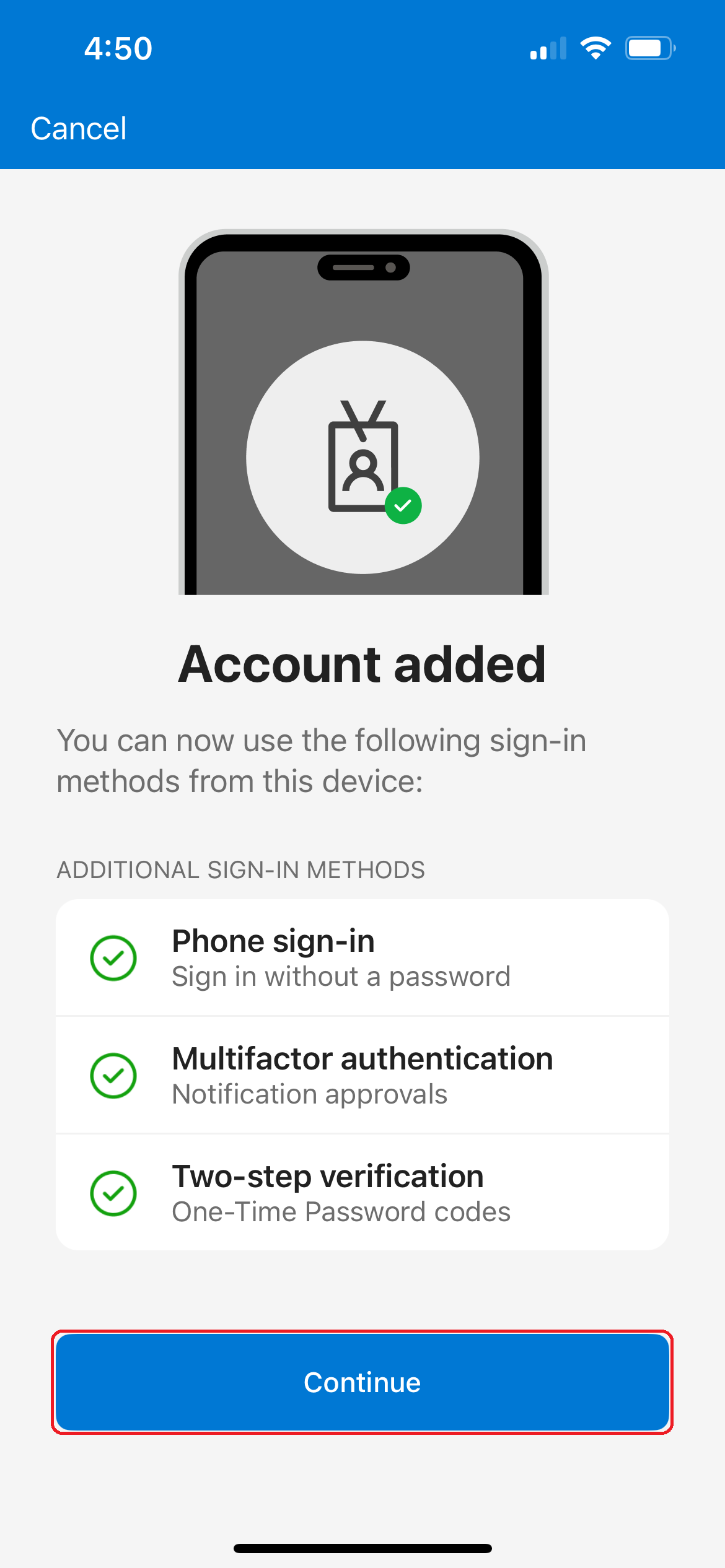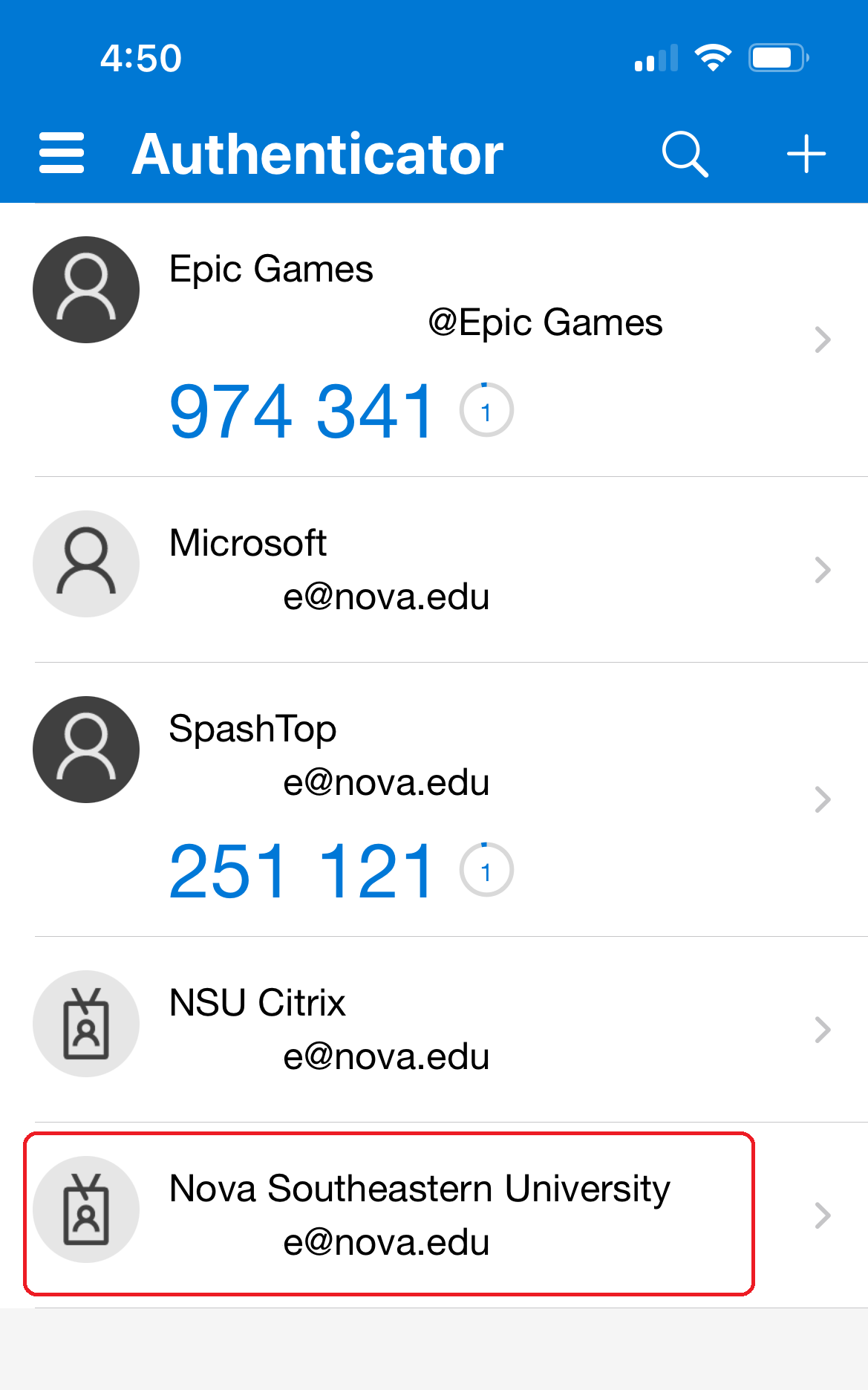Instructions on setting up MFA on the same phone that has the Microsoft Authenticator app
Setting up MFA on your NSU account to access SharkMail, SharkLink, and Self-Service Banner is a simple process and can be completed in about 5 minutes. The different method options consists of:
- Calling phone number
- Texting code to number
- Asking for verification over Authenticator App
For step-by-step procedures, please follow this guide:
Pre-setup requirements: Remove any previous NSU accounts in Authenticator App
- Click on the old Account
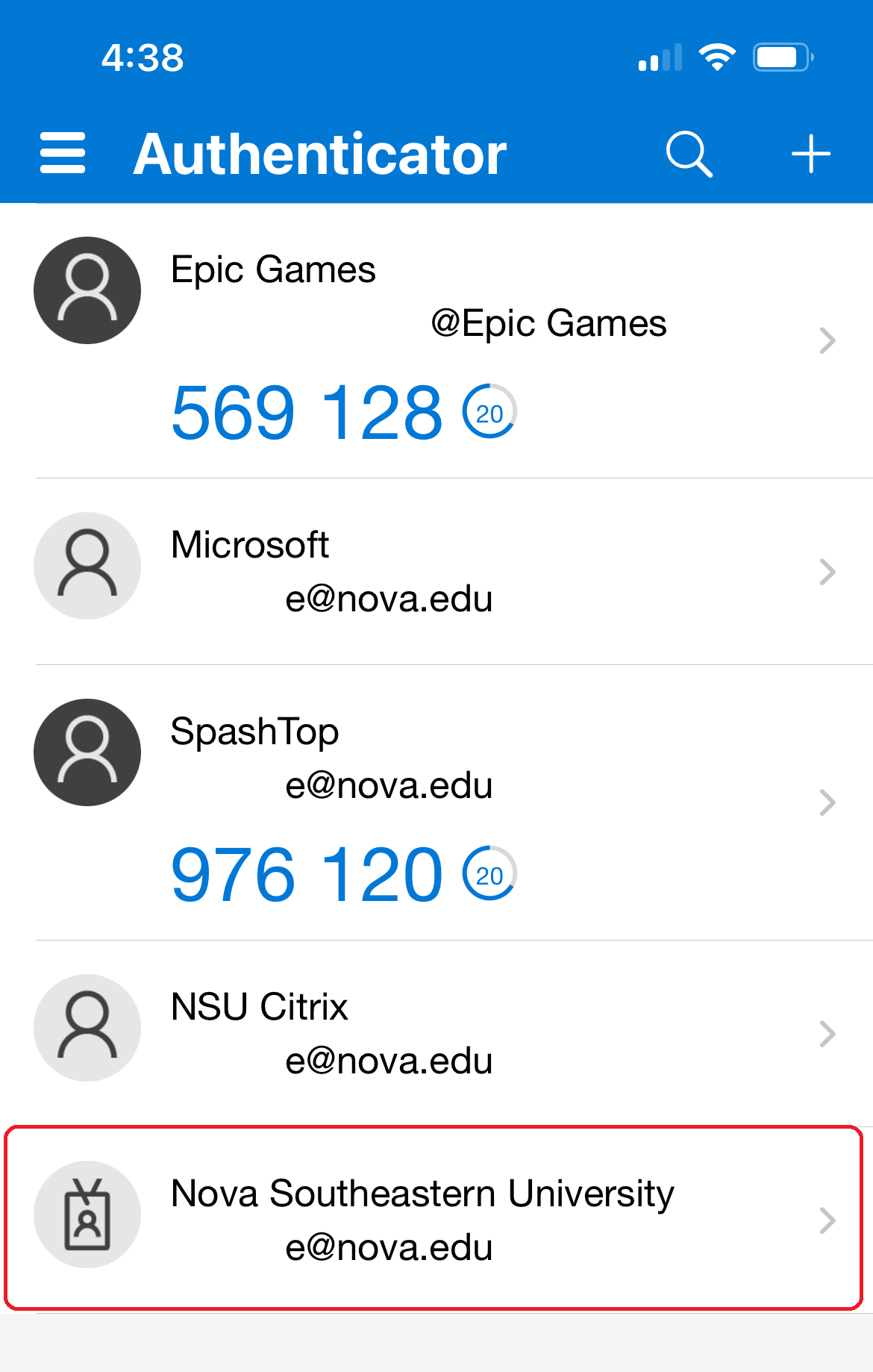
- Click on the Gear
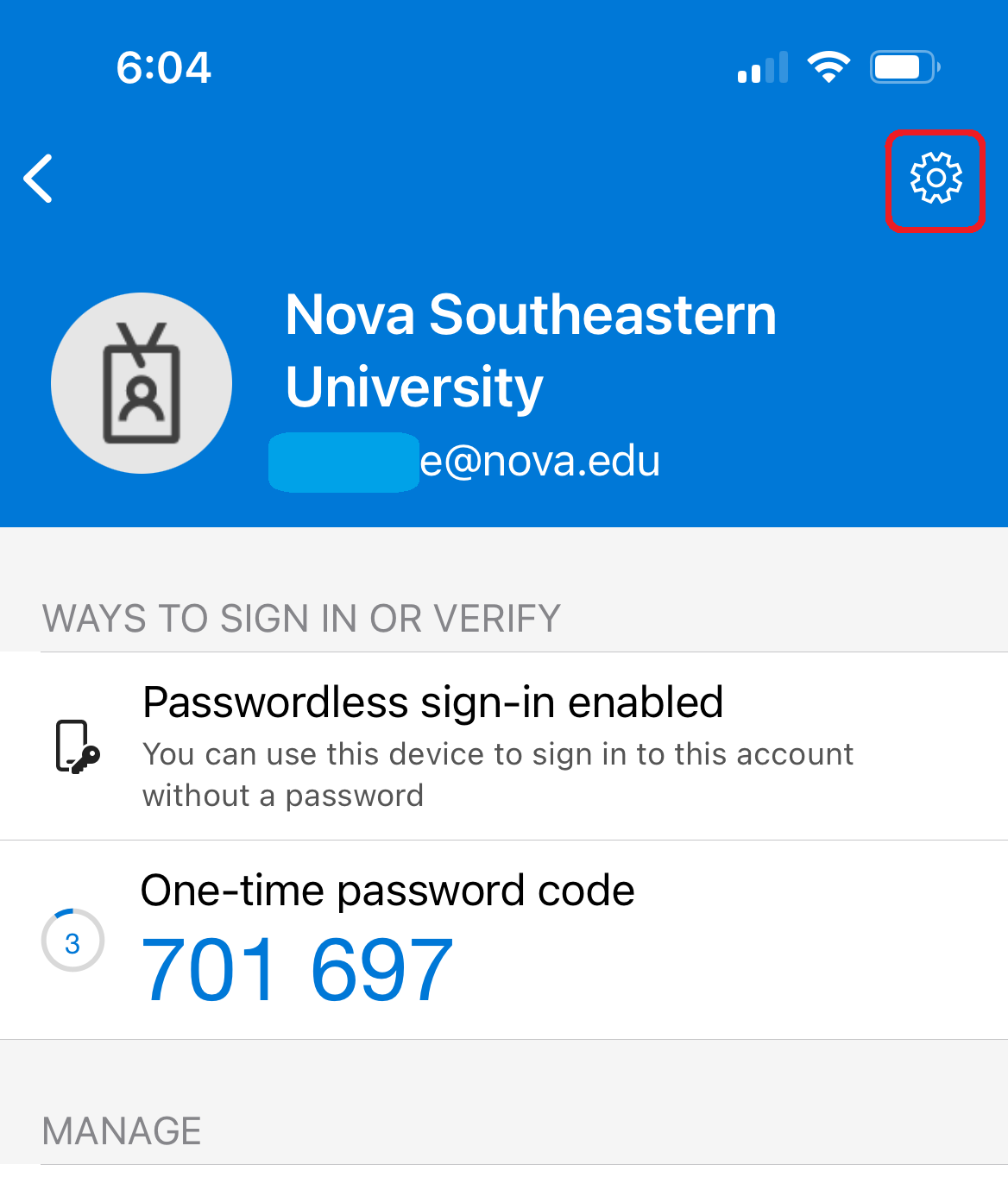
- Click on the Remove account
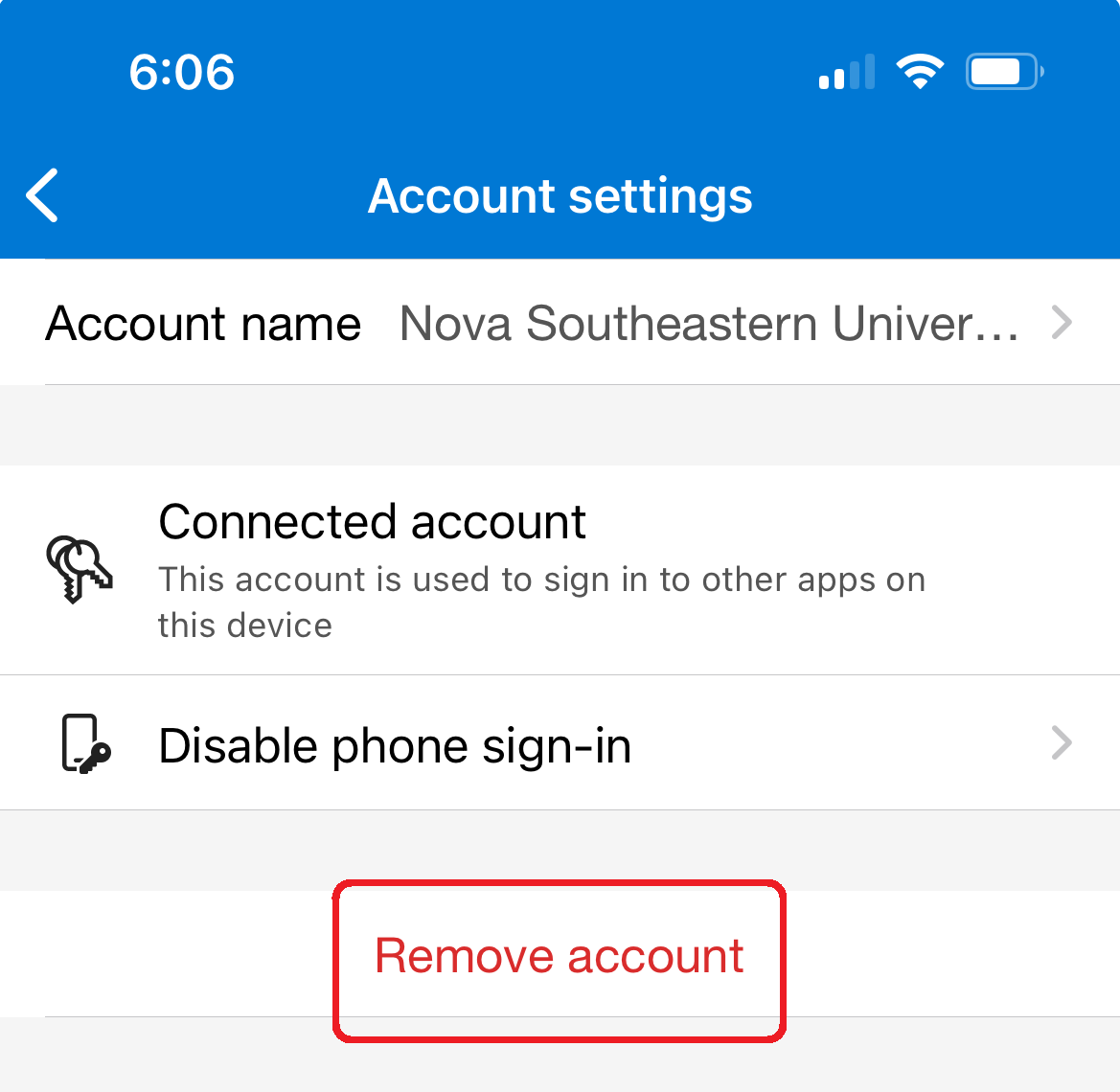
- Click on the Plus (+)
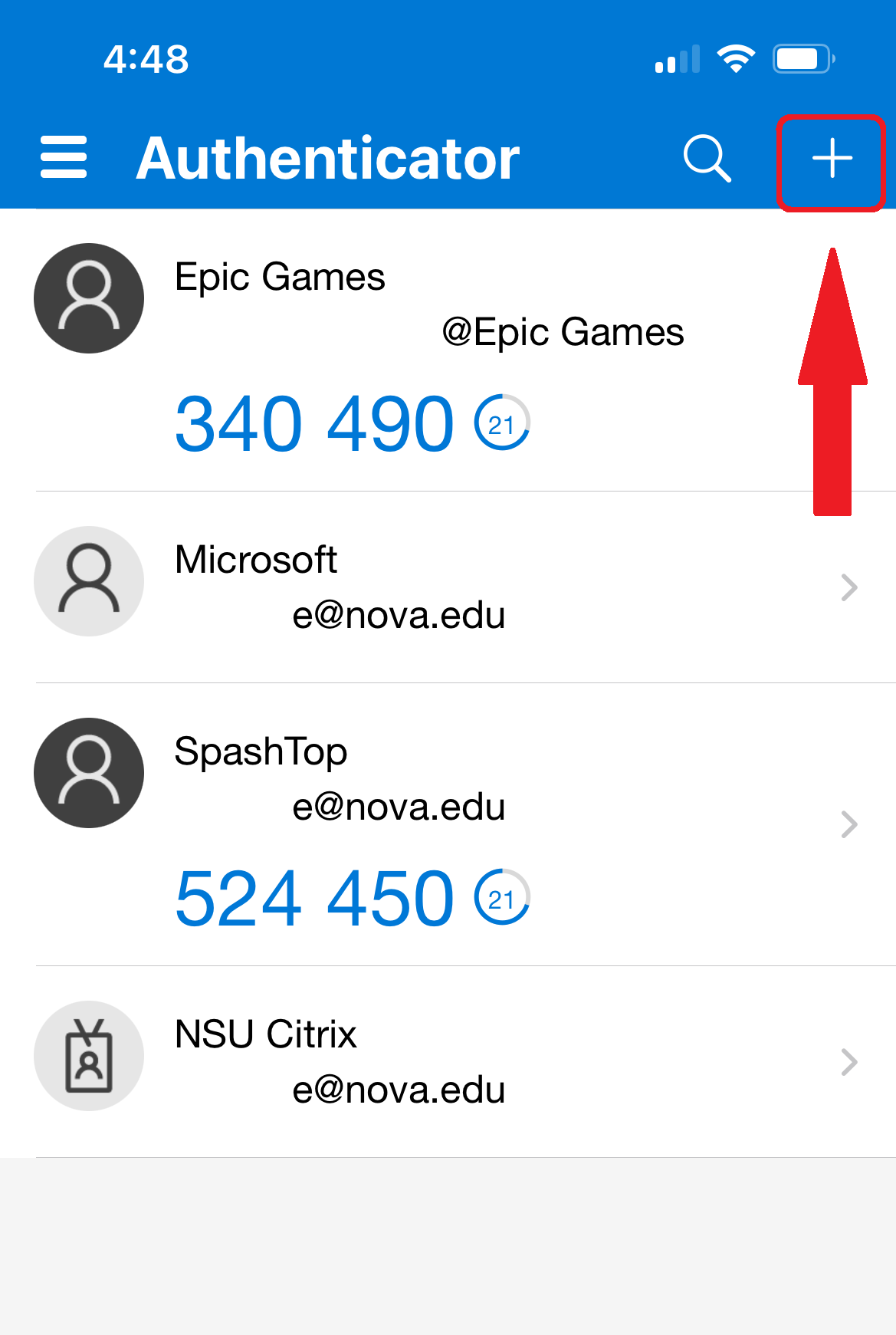
- Select Work or school account and Sign in
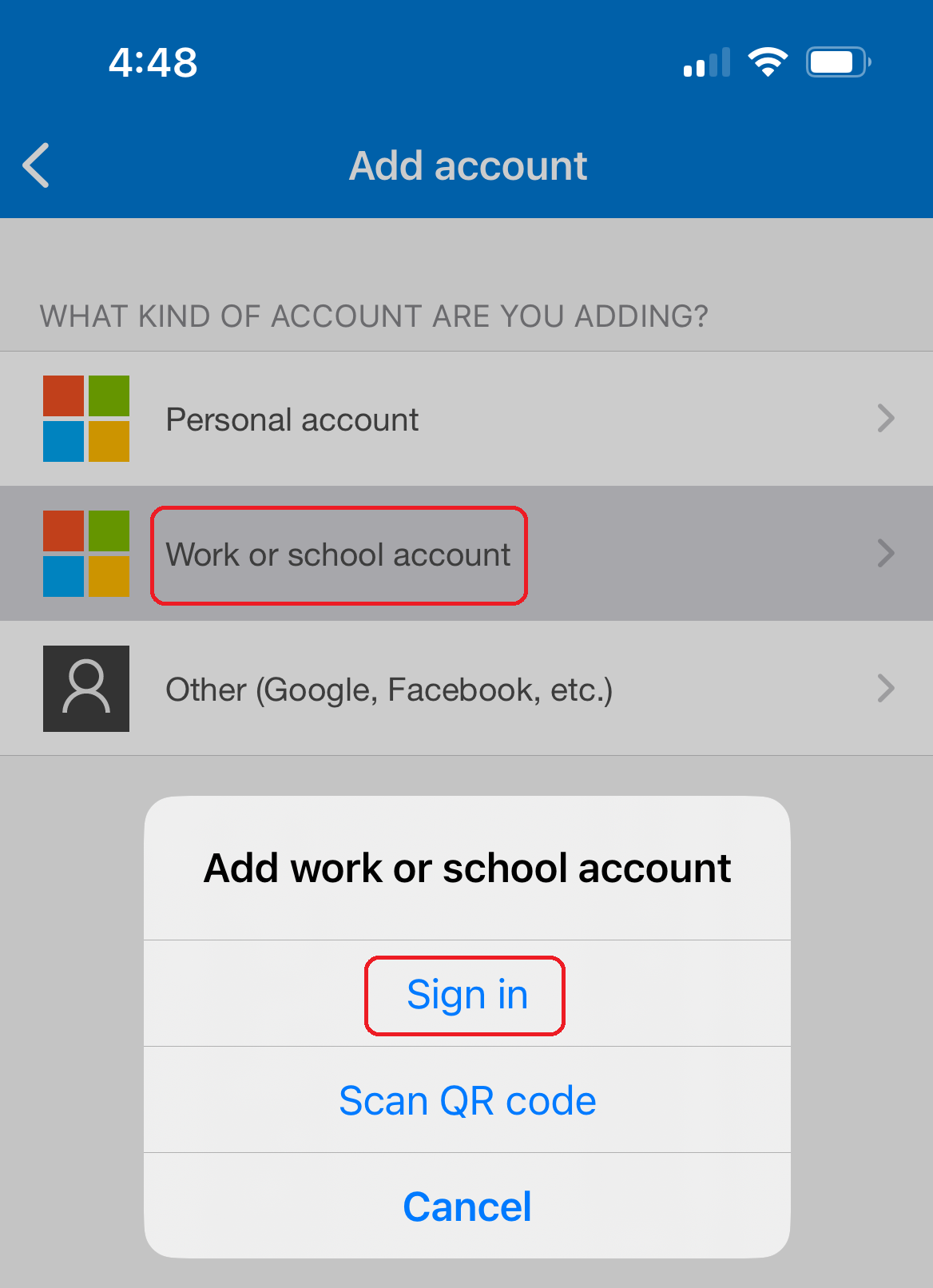
- Sign in with NSU email, if already signed in, skip to the More information required
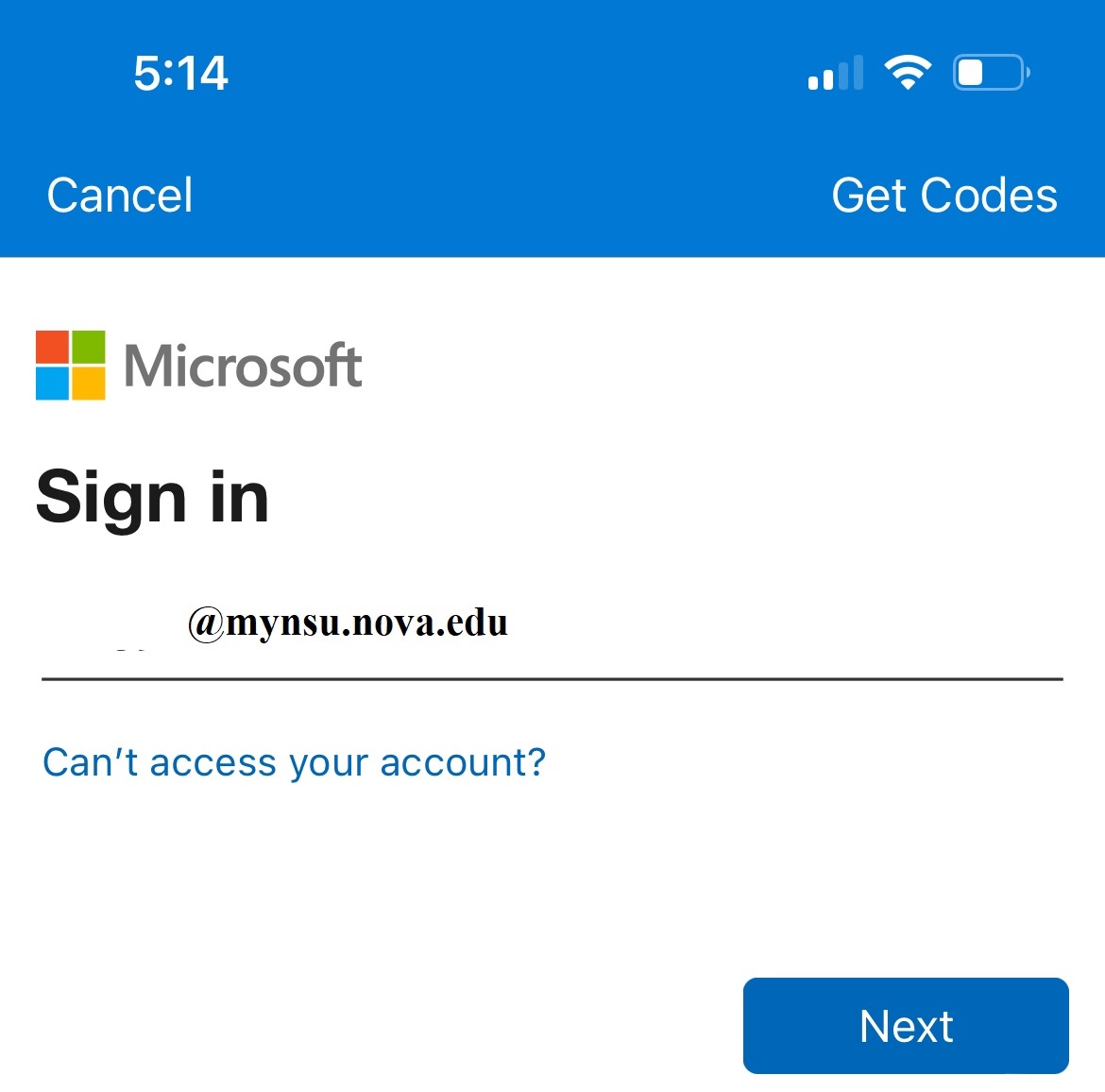
- Enter NSU password - if forgot password do not use "Forgot my password"
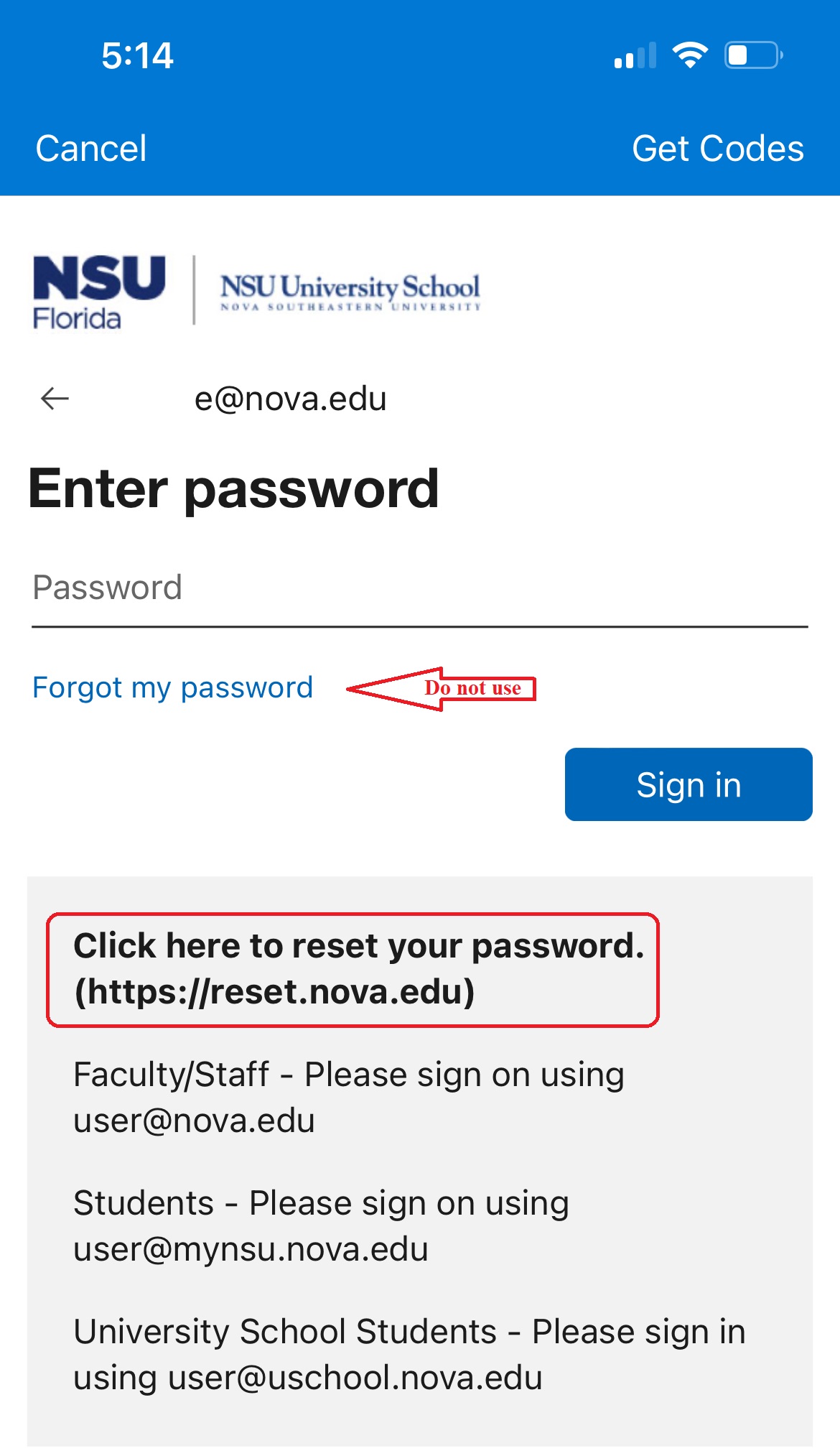
- Click Next (More information required)
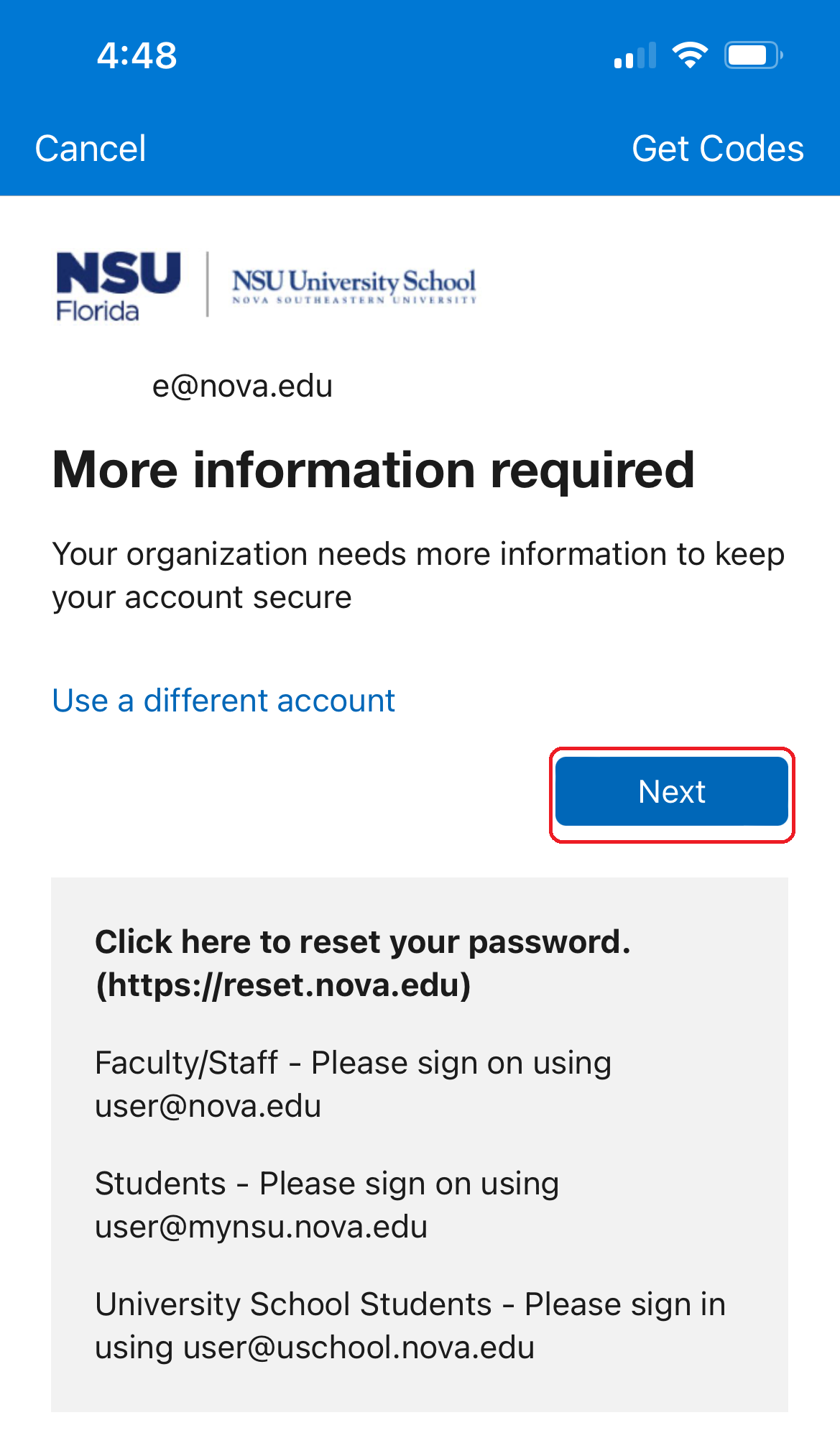
- If setting up for Text, click the "setup in a different method"
- Select "Phone" and enter phone number
- If setting up for Authenticator App
- Install Microsoft Authenticator from your App Store and click Pair your account to the app by clicking this link (possible twice)
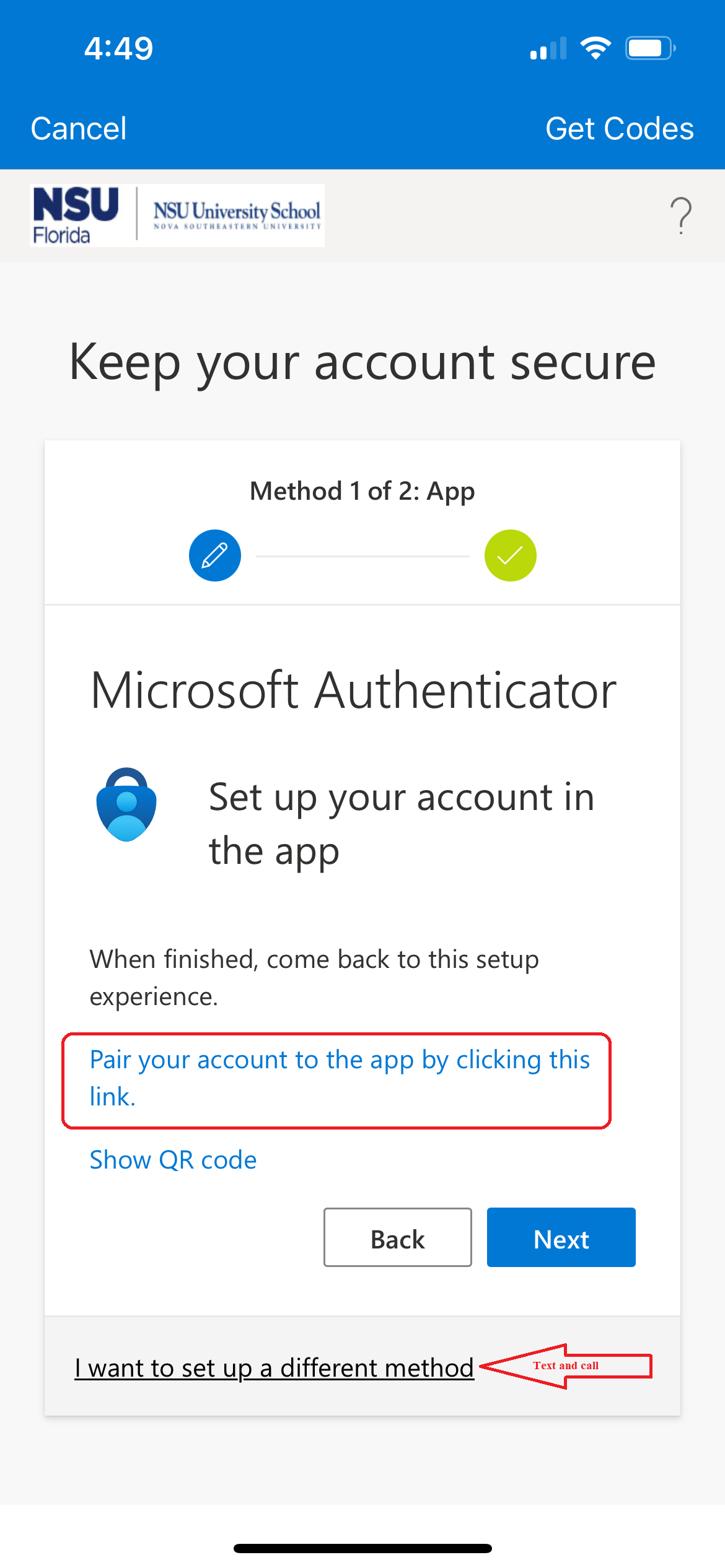
- If a window pops up, go to settings and change settings (If stuck on loop, start over, no need to reset MFA again)

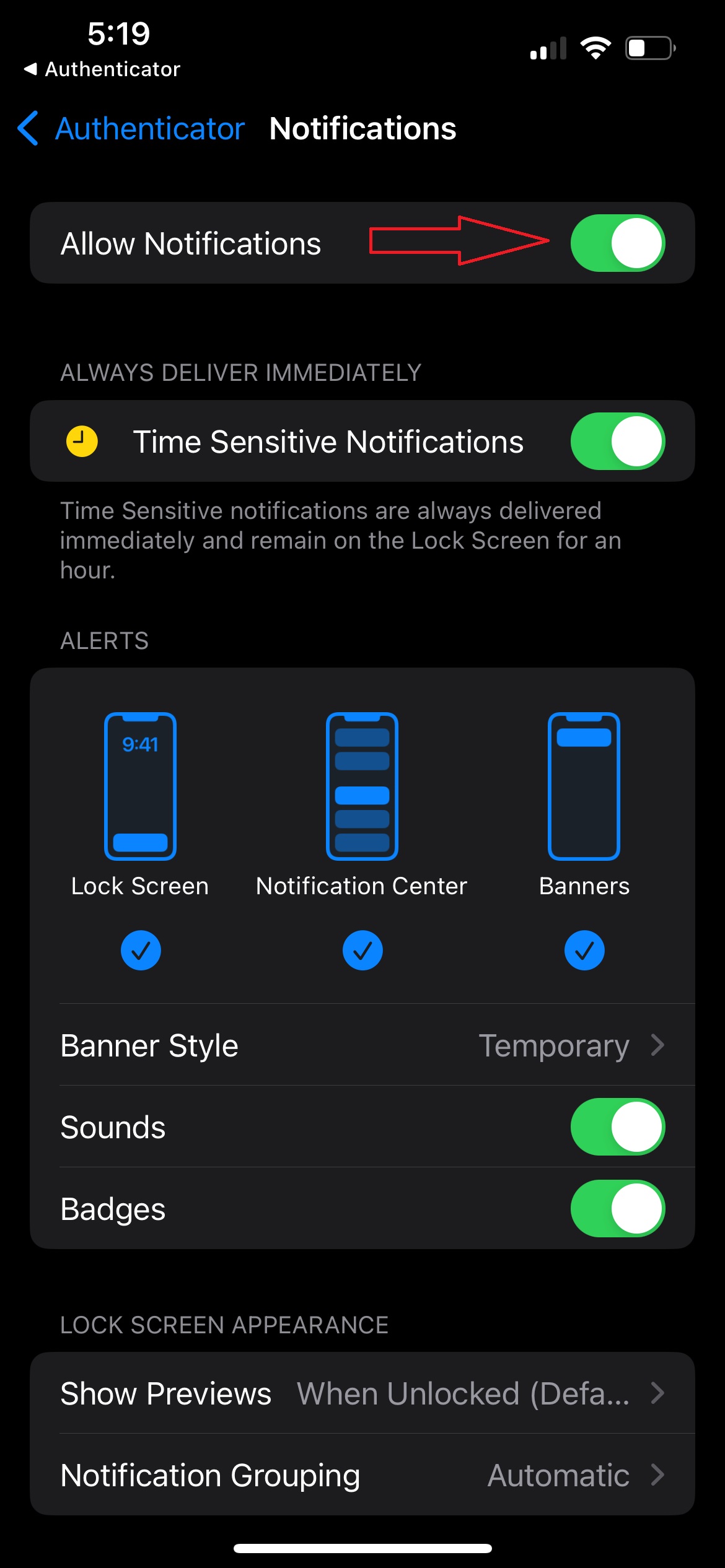
- You will be shown a number to enter (click I can't see the number) behind "Are you trying to sign in?" window
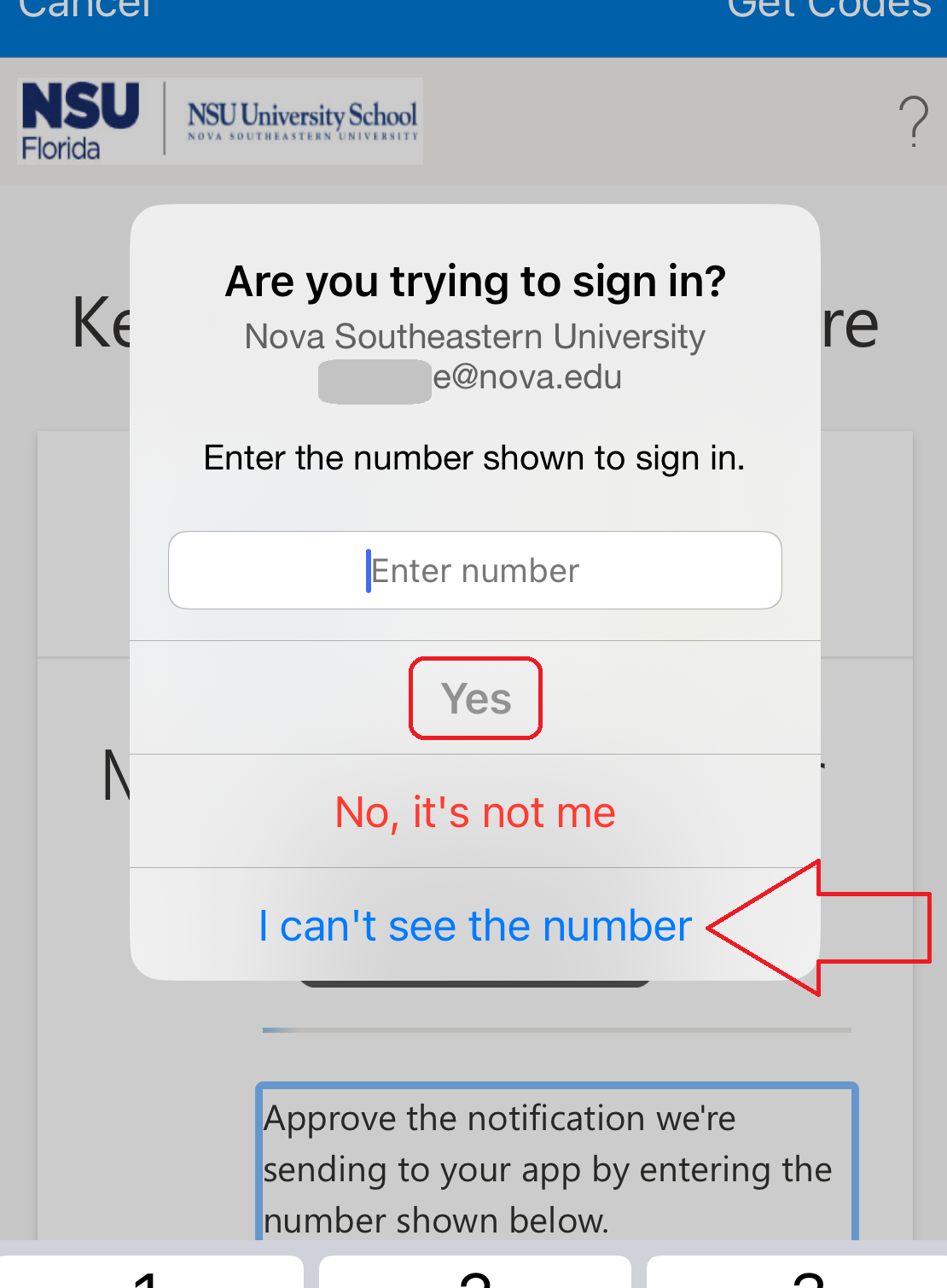
- Remember and type in number when window comes back, click yes
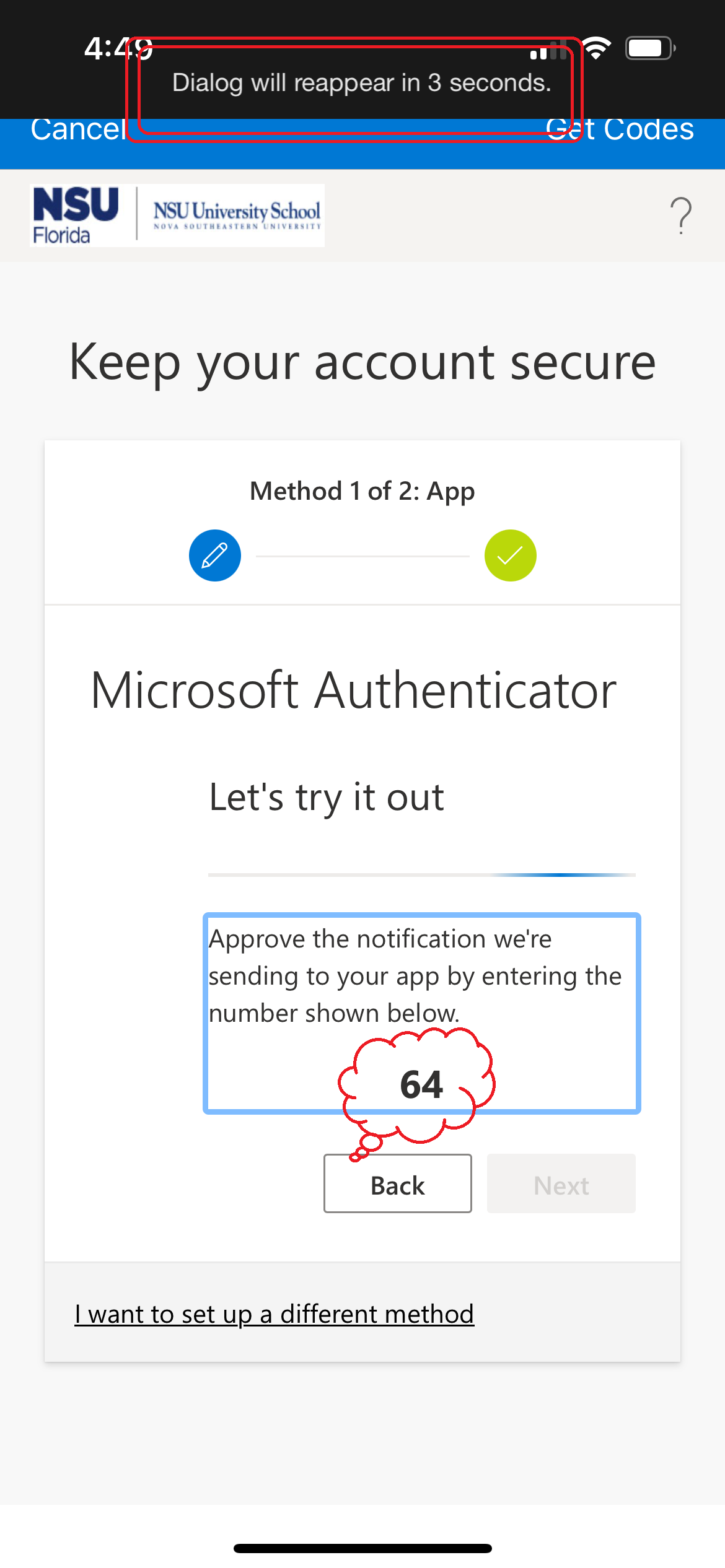
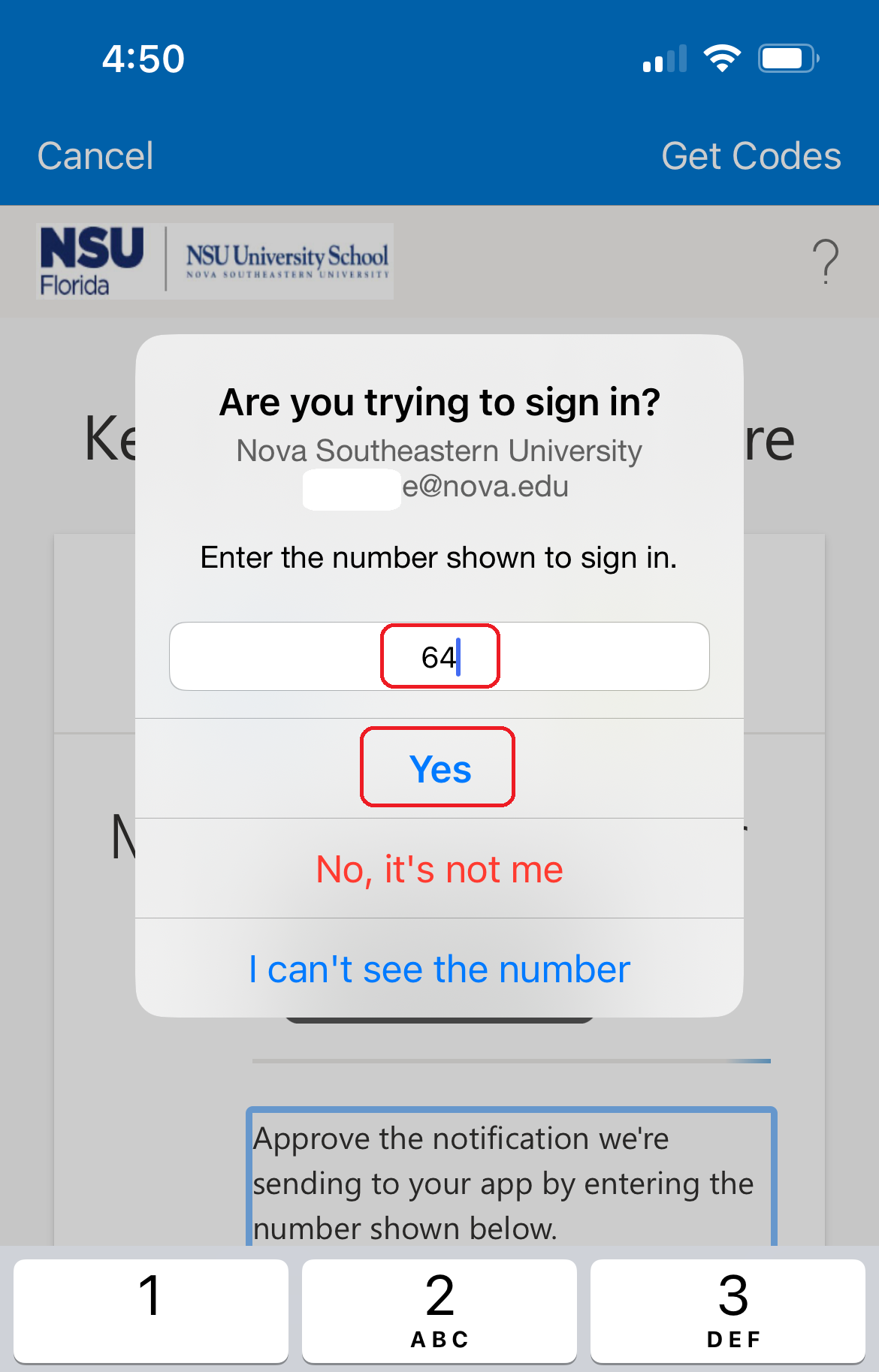
- Will get an activation failed window infront of the green check-mark, click OK
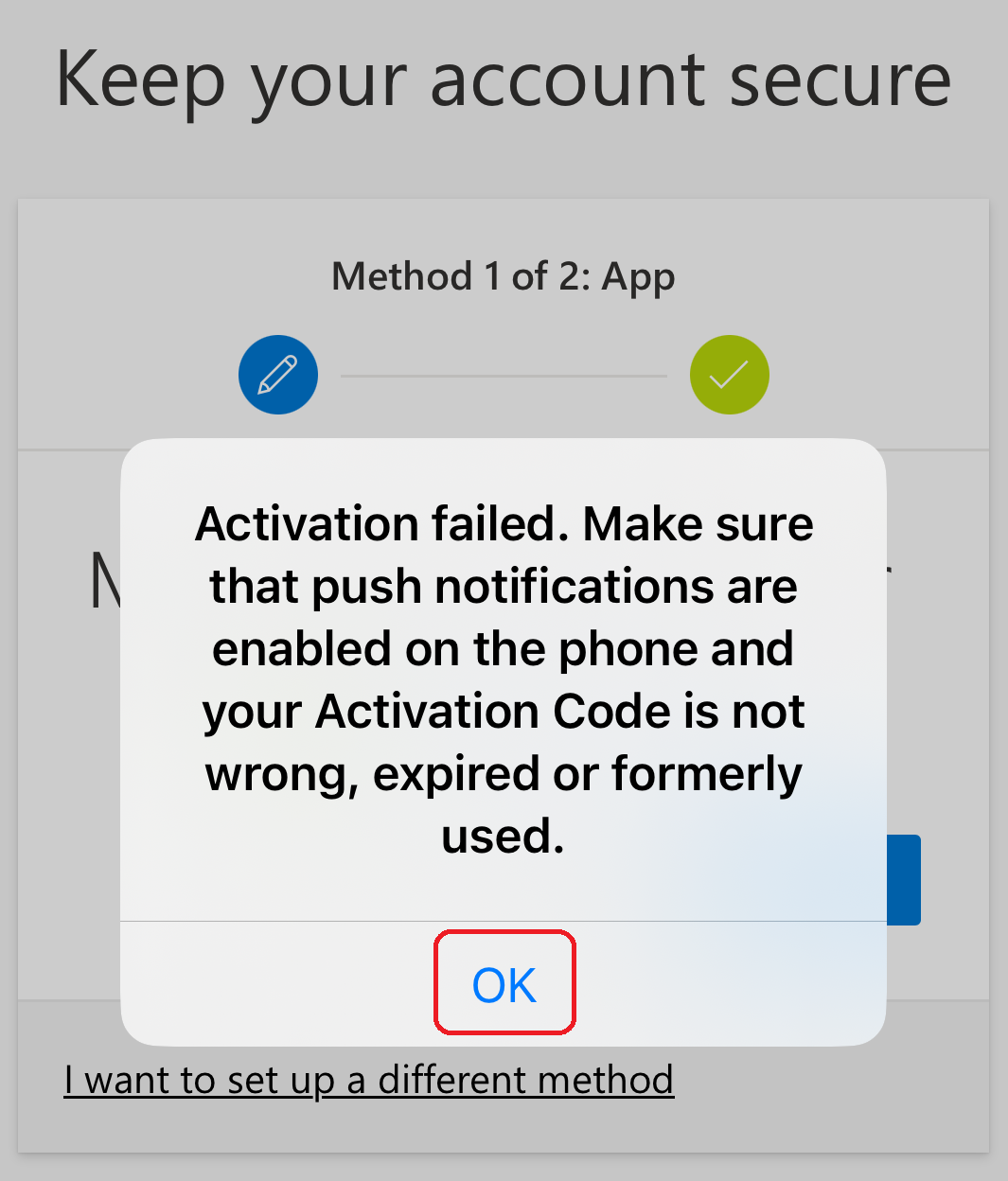
- the Notification approved will be behind click Next
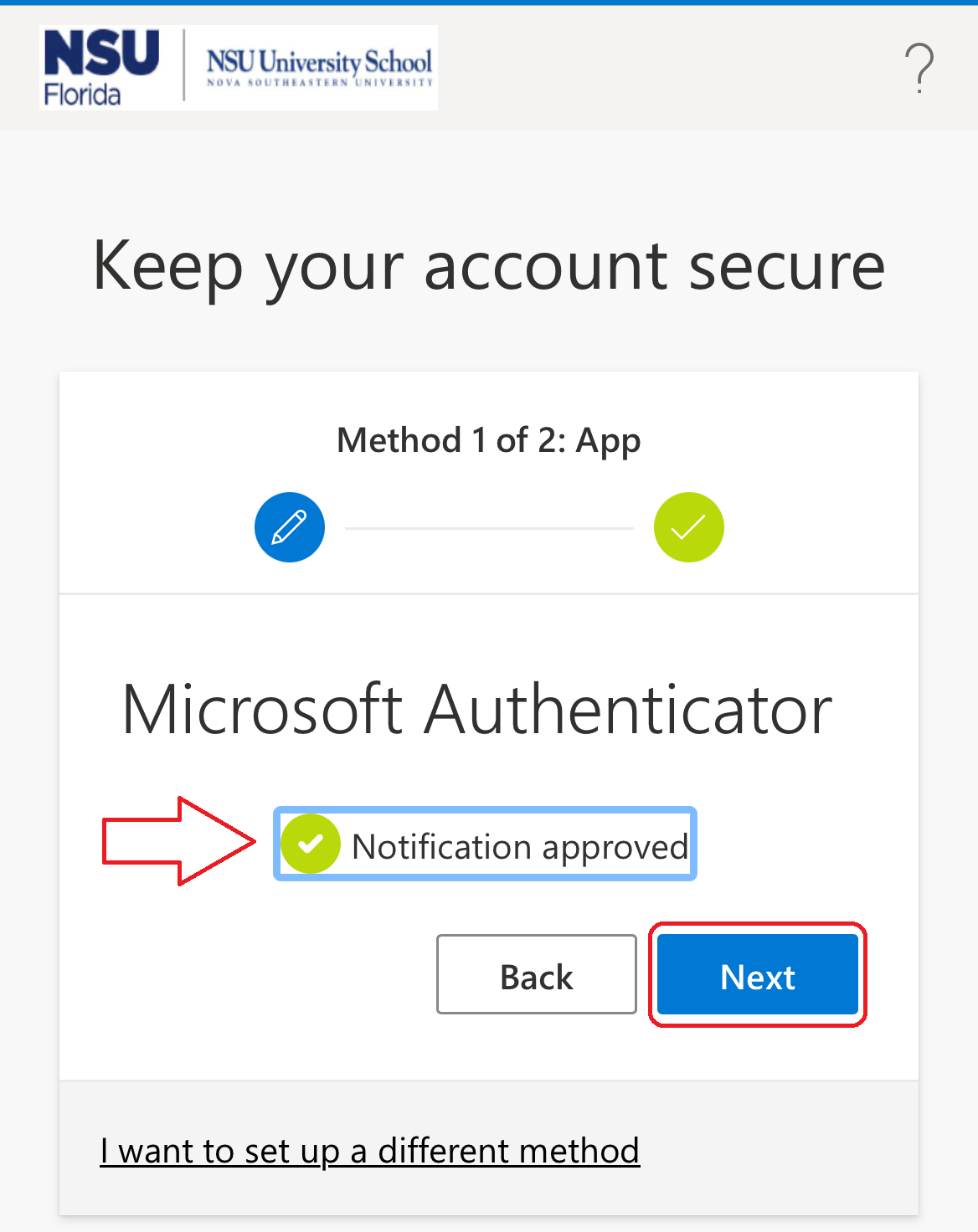
- Click Done
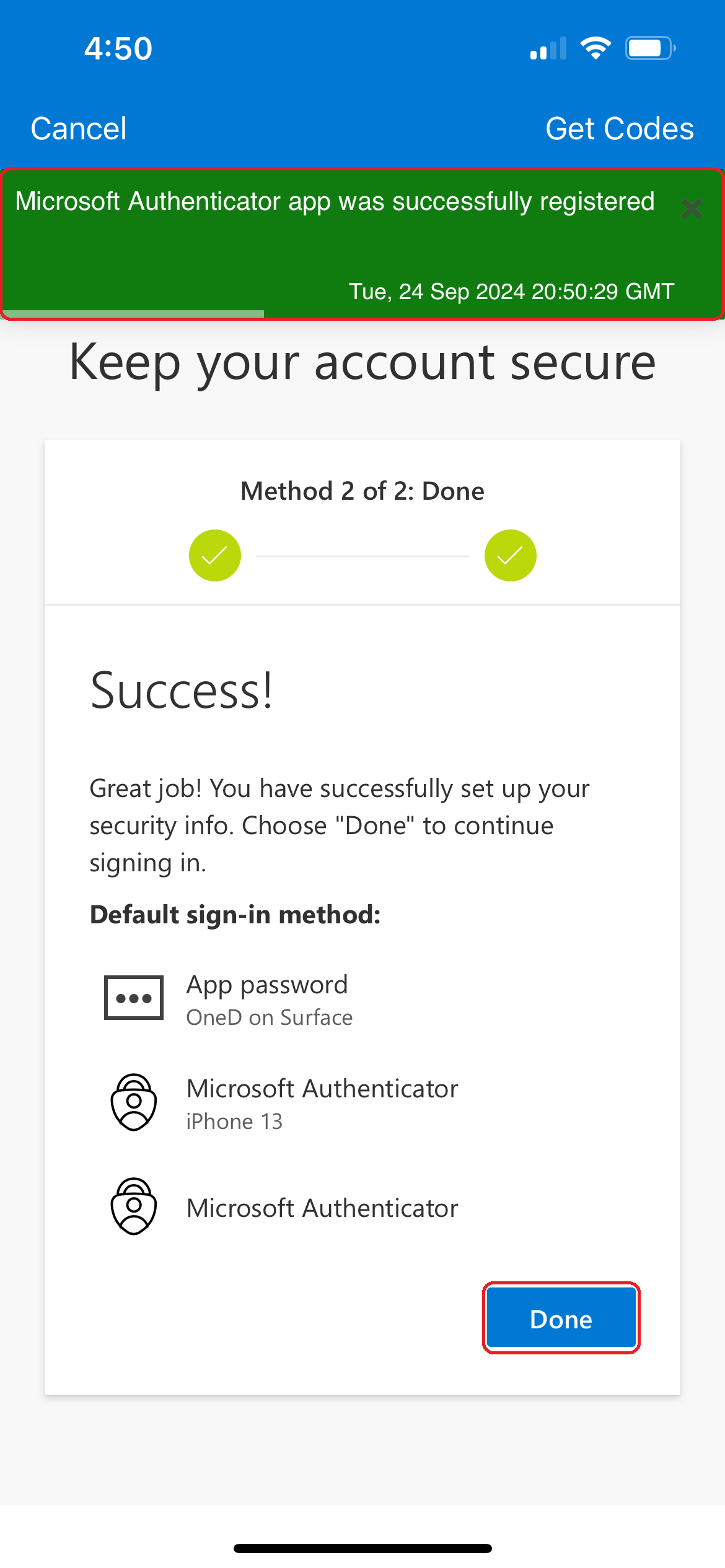
- Click Skip
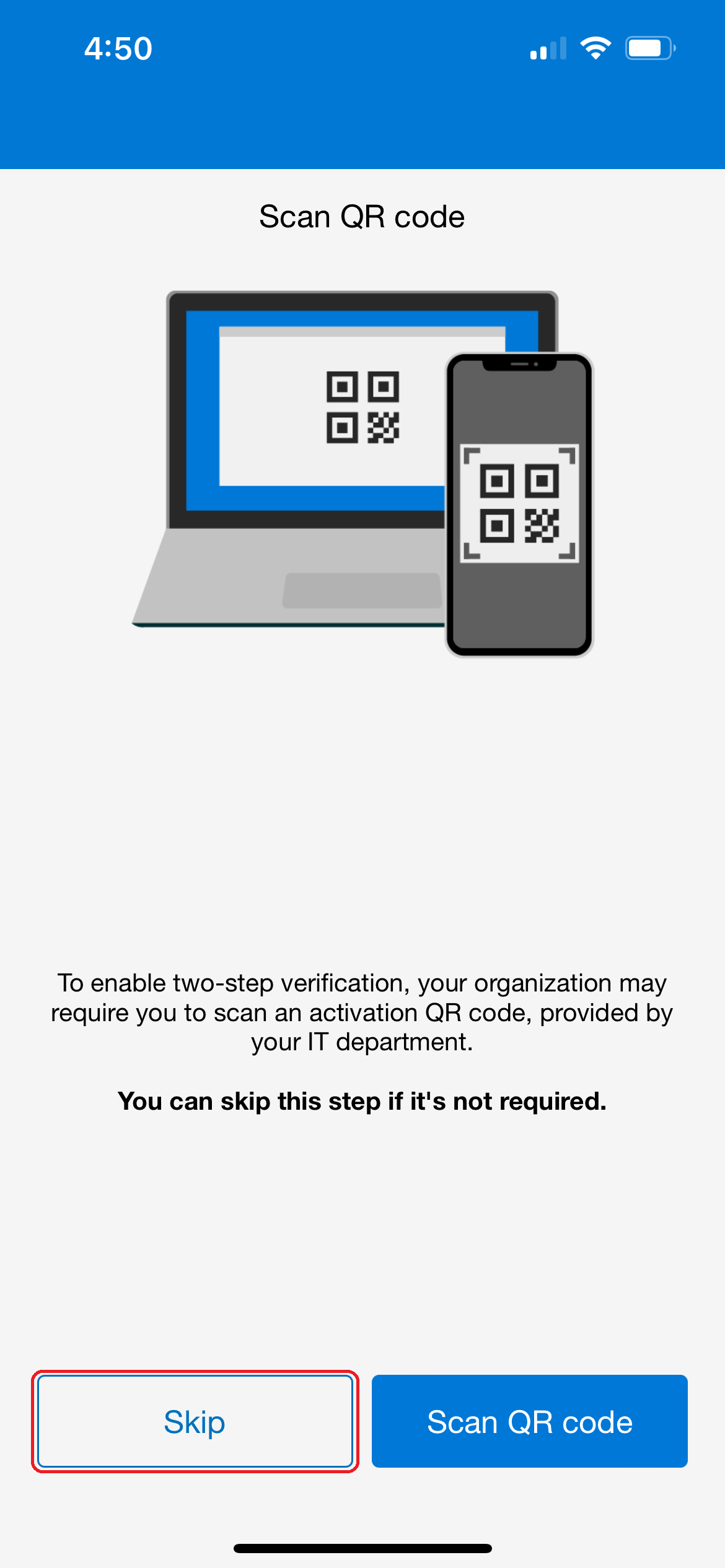
- Click Continue